
|
Home
> Features > Friar Gate Railway Bridge > How to show me the location of something by Andrew Handyside & Co. |
 |
In order to provide very accurate location details of a Handyside item you have found, follow my simple guide below. Don't worry it really is very easy to follow. |
|
1) Open the following website - Mapping page. |
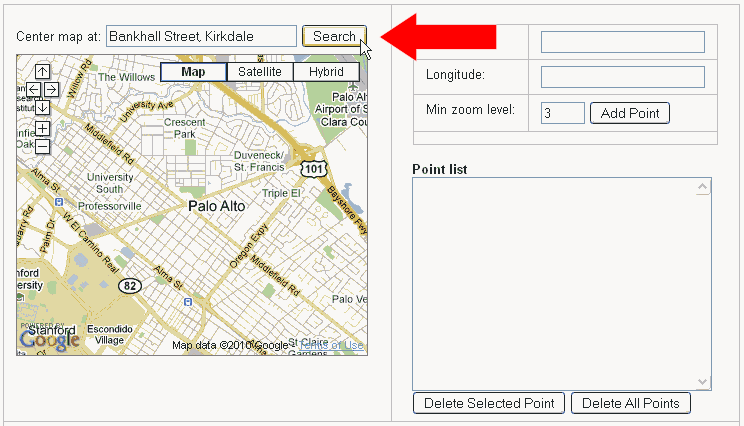 |
2) When you click search it should hopefully find the location. |
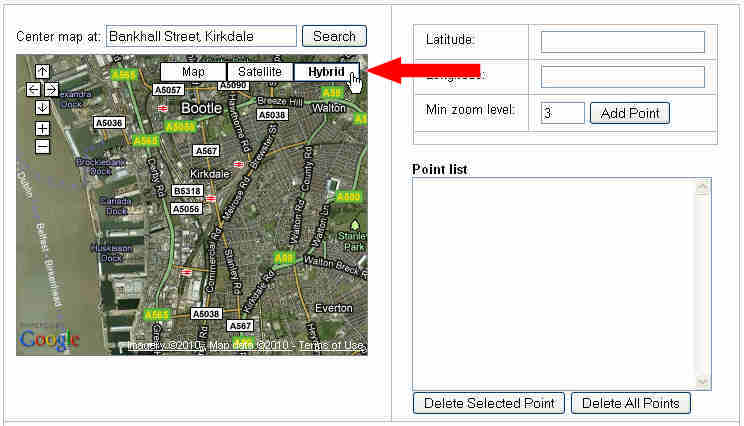 |
3) You can now use the mouse to click and move the map view around until you find the area you are looking for |
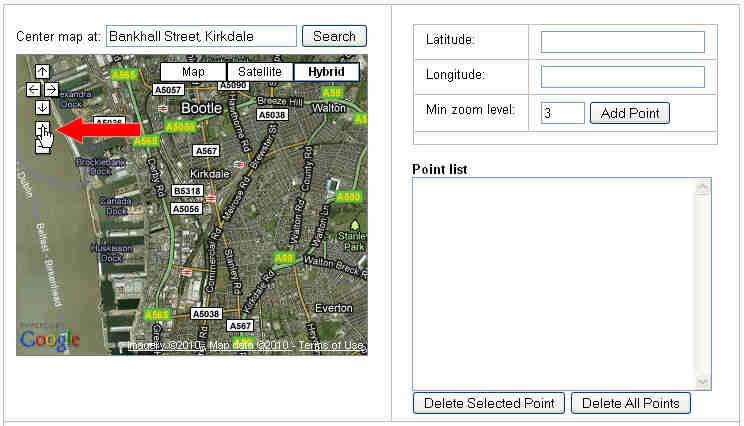 |
4) Once you have zoomed in enough so you are happy that you have found the item. Click on the map and a green marker will show on the map like on my screen grab here. You will notice that at the same time as the green marker appeared some numbers also appeared in the Latitude/Longtitude area to the right.
|
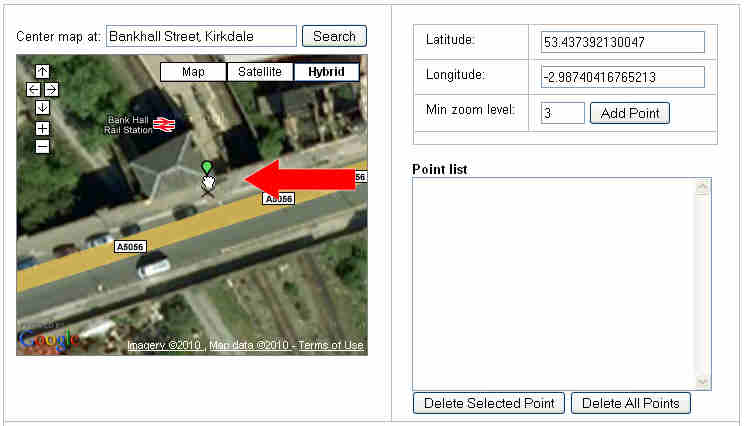 |
6) Highlight the number in the Latitiude section with the mouse then right-click and select Copy as per my screen grab here. |
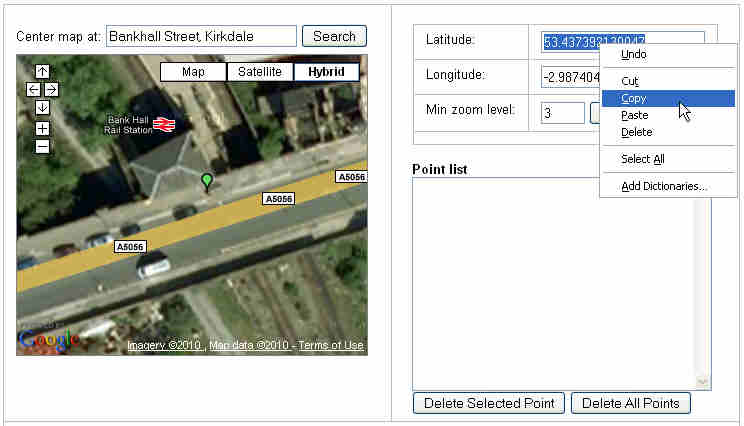 |
6) Goto my "contact page" by clicking here. This will open in a new window. |
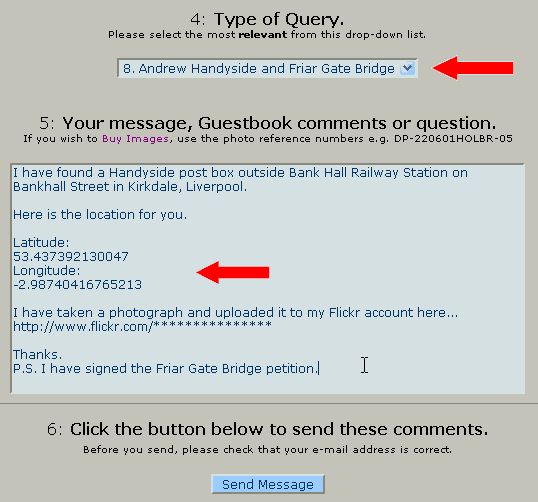 |
If you have added your photograph to a Flickr account and provided me with a link to it then I can link to your photograph from my Andrew Handyside map. |
|
This page can also be found by the 'easy to remember' web address of www.derbyphotos.co.uk/bridge
© Andy Savage © www.derbyphotos.co.uk